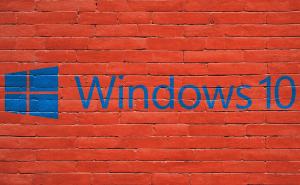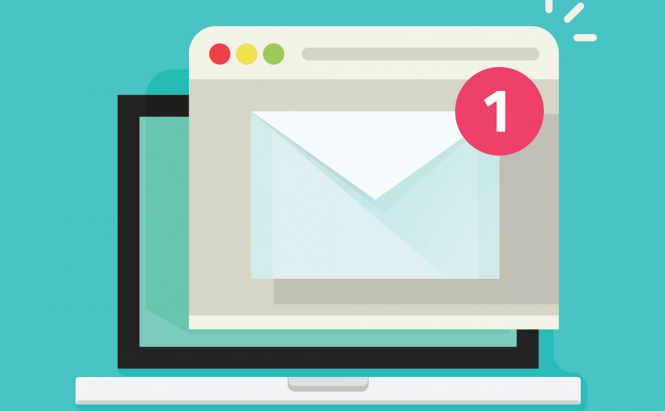 Mac mail troubleshooting (iCloud mail included)
Mac mail troubleshooting (iCloud mail included)
Even though we spend a lot of time on websites like Facebook, Twitter or YouTube, the email is still the most important tool of the Internet, especially when it comes to business-related communications. Macs are well equipped to deal with your emails, but from time to time things break or don't work like they're supposed to and you might not want to wait around for other people to come fix your problem. Here are some Mac mail troubleshooting tips.
Apple Mail
Apple Mail is an email client embedded directly in the operating system which supports numerous services such as Gmail, Outlook, AOL Mail, Yahoo Mail, iCloud Mail, etc. The tool can manage all your email accounts, organize them and alert you when new emails come in. Here's how to deal with some of its most common issues:
Send button not working
If the send button is faded out preventing you from sending emails, there are two possible causes:
- Improperly configured email outgoing settings: go to Apple Mail's preferences, then click on Accounts and choose the account that's giving you problems. Now go to Account Information-->Outgoing Mail Server (SMTP)-->Edit SMTP Server List-->Advanced. From there, you should either manually select the port that you want to, check the Use Secure Sockets Layer (SSL) box in case the server in question is using SSL or verify that the Authentication is correct and press OK.
- The mail preferences file is corrupted: check the file named com.apple.mail.plist from the following address: /Users/the_user_name_you_chose/Library/Preferences and make sure that the data inside is readable and correct. You will first need to gain access to the hidden Library folder.
Embedded troubleshooting tools
Apple Mail comes with two useful utilities that will help you deal with find your problems:
- Activity Monitor - useful for seeing the status of your incoming or outgoing emails: it will help you identify an SMTP server that's currently down, incorrect login credentials for one of your accounts, timeouts, etc.
- Connection Doctor - checks if each of your accounts can connect to the Internet, tells you why a certain account isn't reaching the web and saves detailed logs. Those Mail logs can be sent to support personnel, making it easier for them to fix the problems you can't deal with by yourself.
iCloud Mail
iCloud's Mail feature is one of the service's best feature, but using it from a browser isn't that convenient especially since Apple Mail has been actually designed to work with iCloud Mail. To connect the two services go to System Preferences --> iCloud and enable the service (in case you haven't done so yet), provide your credentials, then check the Use iCloud for Mail, Contacts, Calendars, Reminders, Notes, and Safari box, click Next, provide your password once more and you're done.
Being able to send and receive emails from a unified location without any issues is very useful and hopefully, after reading this, you will be able to do just that. Now, all you have to do is to learn to send and receive texts from your Mac and you're completely set from a communication standpoint.