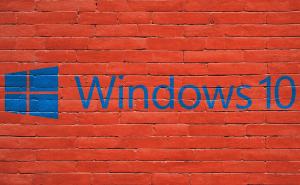There are a lot of reasons why someone would prefer using WhatsApp on their Macs instead of on their smartphones. Whether you're having a hard time typing on the small keyboard provided by the mobile device and not being to answer fast enough or your phone is running out of battery, being able to use it on your desktop can be really useful. In case you didn't know it, there are some very easy solutions for running WhatsApp on a Mac. Here's how to do it:
Before we begin, you need to know that in order to use on WhatsApp on a computer, whether we're talking bout a Mac or a Windows PC and no matter which option you choose, you will first need to have the app installed and running on your mobile device. In order to connect your WhatsApp account to your Mac, you will need to use your mobile's camera to scan a QR code that will be displayed on your monitor and you can only do that if you're logged into the mobile app. Furthermore, the mobile needs to be on and connected to the Internet, as the messages that you send and receive will first pass through it.
The easiest way to use the service on your desktop or laptop is to install the official WhatsApp Mac client. Simply download the tool, install it and run it. Now, as I've previously told you, you will see a QR code on the top left side; open WhatsApp on your phone, press the three dots icon, tap the WhatsApp Web button and scan the code. Once you do that, the two applications will be connected and you'll be able to see all your WhatsApp contacts and conversations directly on your Mac's screen. Furthermore, any messages that you send or receive will show up both on your Mac as well as on your smartphone and if you delete a conversation or contact from either device, it will disappear from the other as well.
If you don't plan on using WhatsApp from your Mac too often, then installing the client may be overshooting it a bit. In that case, it's a lot easier to use the web client that a service provides. Simply go to the WhatsApp website, scan the QR code just as I've shown you before, and the two devices will now be connected. This functionality is available in all the major browsers: Safari, Firefox, Chrome, and Opera, but if you choose Safari, you won't have access to push notifications and you won't be able to send voice notes (you can still receive them though).
Lastly, there are a few third-party clients that you can utilize such as ChitChat or App for WhatsApp, but from what I've seen, they don't offer any huge advantages, so I don't really see a reason for using them over the official clients that you have at your disposal. Furthermore, whenever you employ a third-party it's also an added security risk, so I recommend sticking with the official options.
There you have it, friends, here is pretty much everything that you need to know about using WhatsApp on a Mac. Despite its recent security scandal, the service is still one of the most popular ones in the world, so accessing it from multiple devices can be quite advantageous.