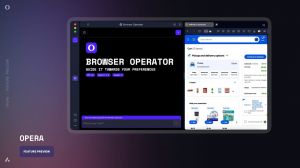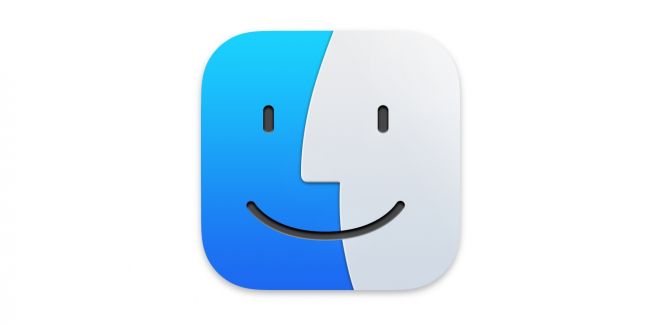 Finder for macOS: popular and less known features
Finder for macOS: popular and less known features
Finder, the default file manager and graphical user interface shell in macOS, has gone a long way since its introduction back in 1984. That’s right! The very first version of Mac OS (yes, it was written differently back then) already had Finder as a program giving power to manage files and folders. Through the years, it evolved and changed, reflecting the global UX trends and Apple’s commitment to user-centric design. Finder of tomorrow will be a more powerful and convenient tool than the default macOS file manager of today, but since it’s beyond our reach so far, let’s see what the current version of the legendary program has to offer.
A brief history of Finder’s evolution
In terms of UI, Finder deserves a section in specialized textbooks as a piece of software flawlessly adjusted to the zeitgeist with each iteration.
Classic Mac OS (1984 - 2001)
The original Finder featured a spatial file management system, where each folder opened in a new window. This approach emphasized the physical location of files, and brought multiple windows to the screen simultaneously. Considered fine in its time, this concept soon proved to be too clumsy for efficient file management. Still, you have to wonder at how long it remained mainstream.
Transition to Mac OS X (2001)
With the introduction of Mac OS X, Finder was completely rewritten. It adopted a more modern, browser-like interface, with tabbed browsing and a sidebar for quick access to frequently used folders. The new Finder focused on a single-window approach, reducing clutter by allowing users to navigate folders within the same window using back and forward buttons.
Major Updates in macOS
- In Mac OS X 10.3 (Panther), Finder got tabbed browsing and improved search functionality.
- In Mac OS X 10.6 (Snow Leopard), the program was moved to the Cocoa API for better performance and stability.
- Starting from OS X 10.10 (Yosemite), Finder is open to third-party extensions that make it an even more convenient tool.
- macOS 11 (Big Sur) saw a significant redesign of Finder's UI, with brushed metal elements removed, rounded corners for icons and selections added, and a full-height sidebar implemented.
Most popular features of Finder for MacOS
You’re probably using the capabilities of Finder given below every day, but let’s recap them anyway, so we can have less popular features shine against such a background.
- Quick Look: preview files by pressing the space bar without opening them.
- Tabs: open multiple folders in tabs for easy navigation.
- Sidebar: access frequently used folders and devices quickly.
- Search: find files using keywords or filters.
- Gallery view: a visually appealing presentation of pictures, files, and folders.
Less known features of Finder
The functions given below are very handy, but aren’t on a typical user’s list of routine actions. One of the reasons behind this unpopularity is lack of awareness. Let’s remedy that!
- Tags: organize files with color-coded tags for easier retrieval.
- Smart folders: create dynamic folders that update automatically based on the criteria you set.
- Easy file sharing: share files hassle-free over local networks or via AirDrop.
- Versioning: should you need to, Finder can give you access to previous versions of files through Time Machine integration.
- Extensions: integrate third-party apps and make your Finder a more powerful and convenient tool.
- Go to folder: quickly navigate to specific directories by pressing Shift + Command + G; deeply nested folders are now much closer.
- Quick actions: you can access context-specific actions in the right-click menu; they let you do a number of things (image resizing etc.) without opening additional applications.
So, Finder is already cool, and it’ll definitely become even cooler in the future. If, however, you are looking for an alternative file manager for Mac, check out the namesake section of Mac Informer catalog: