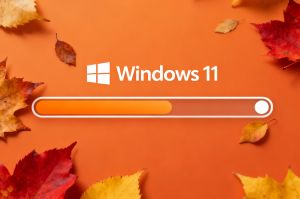How to update macOS from Ventura, Monterey etc. to Sonoma
How to update macOS from Ventura, Monterey etc. to Sonoma
On September 26 2023, Apple released macOS Sonoma, 14th version of its operating system designed for laptops and desktop computers with the fruity logo. It is a free software update.
An aside about the Apple lore: if you wondered what Sonoma is (not from the Golden State, are you?), it is a wine region in California. Apple sticks to the once-adopted OS naming pattern.
Should you update to macOS Sonoma?
Generally, it is always a good idea to update to the next version of a computer's operating system after it has been released. New features, better security, improved usability are the things that you get from OS updates.
However, do not be in a hurry: operating systems are notoriously complex, and their initial release is typically followed by a spree of patches fixing minor and major bugs. So, waiting for a month, give or take, before updating the OS, is a good idea.
Power, internet connection, and backup
 Check power, internet connection and back up critical files before updating your macOS (AI-generated image)
Check power, internet connection and back up critical files before updating your macOS (AI-generated image)
Risking being called a bore, we still feel it is necessary to add this little reminder to the macOS update guide. Before letting the system run the circles, check if your Mac is plugged in (with the batteries in recent Macbook Pro and Air models, it’s easy to miss that, actually), and your internet connection is stable. As for backing up, there is the automated and scheduled Time Machine, of course, but it’s always prudent to launch its routine manually before updating the OS. Moreover, it’s an even better idea to manually copy the most important files to a flash drive. Better safe than sorry.
One more thing on the same note: some software may not function properly after you update to macOS Sonoma. First off, inquire its developer about compatibility with the latest macOS. Secondly, look for alternatives, if there are any. Thirdly, roll back if all else fails and that software is crucial for you. Chances are, its developer can remedy the issues, you just have to wait a little bit.
macOS Ventura to macOS Sonoma update
There really is not much to cover here. With Automatic updates switched on, your Mac may have already downloaded the package while you were sleeping, and now it just needs you to click through the legal/preferences part and then let it be for a while.
The single most important thing about updating your macOS: leave it alone while it’s going through the stages. The screen may dim, the computer may reboot once or several times. Your task is to not do anything about it.
So, make yourself some coffee, go to System Settings – General – Software Update, click Upgrade now and follow the prompts on screen. A word of caution: the process may take a couple of hours, so this is a good opportunity to hone your patience.
macOS Monterey (or earlier) to macOS Sonoma update
 How to update to macOS Sonoma from Ventura, Monterey or earlier
How to update to macOS Sonoma from Ventura, Monterey or earlier
Basically, updating from macOS Monterey to macOS Sonoma shouldn’t present any difficulties from any angle. However, the older the version you move up from, the greater is the chance of a haywire situation, so, backing up becomes not just a good idea but a sensible part of the process.
In macOS Monterey, the Update now button can be found in System Preferences – Software Update. In that version, Automatic updates are activated with a checkbox, not a toggle. If you’ve had it checked, you may find that the system has already prepared everything for the update. Regardless, the updating itself is a matter of following the on-screen instructions.
Earlier (read: much older) versions of macOS may fail to find the macOS Sonoma update. In this case, look for the next operating system version installable on your Apple hardware in the App Store. The process may be a bit more complicated, but coffee, attention to the prompts, and knowledge of the backup you’ve made before tackling this task will get you through.
List of Apple computers/laptops compatible with macOS Sonoma
Everything is a breeze with macOS updates nowadays, which means that the system checks for updates and suggests them totally on its own. If it doesn’t, and you feel there is a glitch causing this kind of behavior, here’s the list of Apple hardware that can run macOS Sonoma:
– MacBook Air: 2018 and later
– MacBook Pro: 2018 and later
– Mac Mini: 2018 and later
– iMac: 2019 and later
– iMac Pro: 2017 and later
– Mac Pro: 2019 and later
– Mac Studio: 2022 and later
Just in case.