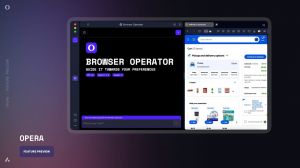Migration of purchases between Apple accounts: what to know
Migration of purchases between Apple accounts: what to know
Many people have two Apple accounts, using one as their primary and another for purchases exclusively. Up until recently, they were regarded as totally separate entities, without any sensible communication between them. The issue did not cause much uproar among the users, people simply lived with it. However, Apple decided that this inconvenience can be remedied, after all, and released a significant update allowing users to migrate their purchases between different Apple accounts. As usual, there are some buts and don'ts; this post gives you the scoop for a clear understanding of what you can now do within the Apple ecosystem.
What can be moved to another account?
You can transfer apps, music, movies, TV shows, books, and active subscriptions from one Apple account to another.
What are the requirements?
- You need to sign in to both accounts on your iPad or iPhone.
- The account you migrate purchases from cannot belong to a different Family Sharing group and must have Purchase Sharing disabled.
- Two-factor authentication should be enabled in both accounts.
- The account you transfer from should not have any remaining balance or active rentals/pre-orders.
- To migrate purchases, you will be asked to verify your payment method in the account you move from.
- Accounts created as child accounts through Family Sharing are also ineligible for migration.
- If your Family Sharing group includes subscriptions like Apple One, you may need to cancel these subscriptions before proceeding with migration.
What are the restrictions?
First and foremost, the account you migrate from can no longer be used for media and purchases once the process is complete. This can be reversed, in case you change your mind; Apple details the undoing in this article, but resorting to this measure bans the migration feature for you for 1 year.
While most purchases transfer over, certain data such as iCloud content and personalized recommendations do not migrate.
You cannot migrate purchases from your Apple account to someone else's account. It’s only for situations when the owner of both accounts is one and the same person. Moreover, neither of the accounts can be a shared account.
Currently, the feature is not available in the European Union, United Kingdom, and India.
Purchase migration between Apple accounts: the steps
- Open the Settings app on your iPhone or iPad.
- Tap your name and select Media & Purchases.
- Choose View Account (sign in, if requested).
- Scroll and tap Migrate Purchases.
- Follow the on-screen instructions.
Once the migration is complete (the system displays the “Purchases Have Been Migrated” message), sign out of the account you’ve migrated from on all devices, and sign into the account the purchases and assets have just been transferred to.