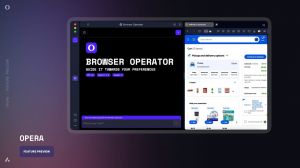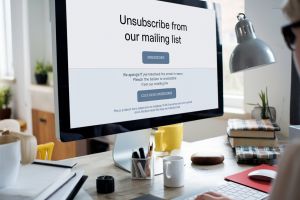How to extend the lifetime of your MacBook battery
How to extend the lifetime of your MacBook battery
In the next update of macOS Sequoia, which will be 15.1, Apple plans to simplify access to Low Power Mode, a feature that has been on the iPhone for years. In macOS, it was introduced with Monterey, but always kept so deep in System Settings that few users actually turned it on, despite its obvious usefulness. So, starting with macOS Sequoia 15.1, Low Power Mode will be a click away, as a toggle in the Battery menu. The function can be further fine-tuned in System Settings, where you can select whether Low Power Mode will be enabled automatically when the MacBook is unplugged or not.
Battery lifetime extension best practices
While Low Battery Mode is a nice feature that does help to keep your MacBook battery healthy for a longer period of time, it’s not the only tweak that can serve this purpose. Let’s quickly review some of the battery life-saving best practices.
- Optimized battery charging. Turn it on to have the battery of your MacBook charge to 80% only. The toggle is in the Battery menu; in Sequoia, you have to click the i-in-circle to the right of the status of the battery to summon the needed modal.
- Use Apple's original or a quality charger. This one feels obvious, but far from all users realize that charger matters a lot when it comes to MacBook battery life.
- Avoid extreme temperatures. This one is very general and concerns not only the battery but pretty much everything inside your MacBook. So, don’t leave it under direct sunlight, in hot cars, ovens, and other spaces that can get hot.
- Charge to 50% for long-term storage. If you plan to put your MacBook on the shelf for an extended period of time (more than 6 months), charge it to around 50%.
- Keep your software current. Staying up-to-date with macOS helps optimize battery performance. Apple regularly introduces improvements under the hood. This is true about other software, too, so don’t forget your copy of Mac Informer, a free updater that will keep everything fresh and battery-friendly.
- Maintain moderate charge levels. Aim to keep your battery between 20-80%, and try to avoid full discharges, they’re really bad for the health of your battery.
- Avoid being plugged-in continuously. Using your MacBook on both battery and AC power as needed is better than leaving it plugged in all the time. This means you have to disconnect the power cord every now and then and let it run on battery juice.
- Close unused apps. Done with an app? Close it, don’t minimize it.
If you want more power over the source of power in your MacBook (lame pun intended), consider a third-party battery management app for macOS. Check out the respective section of our catalog: