iPassepartout allows you to see/read/play/select/copy/ immediately the content of any kind of file from a list of files found or dragged.
Simply drag a folder onto iPassepartout and you get a list of all the files. Then click on the items of the list and see instantaneously in a unique window the content of the file, no matter if it is a text, graphic, audio or movie file. iPassepartout lets you see everything like txt, rtf, rtfd, html, pdf, jpg, png, tif, pict, icns, bmp, photoshop, gif, tga, mp3, aif, wav, mpg, mov, avi, and many many others more. So you can play/select/copy movies and What's New
Version 1.1:
- Added more compatibility at displaying Microsoft Word files (.doc) in Panther. Now iPPT shows styles and font size properly.
- Added the menu Action: this menu groups commands working on the selected items in the items found list. In order to select more than one item in the list, click on the row holding down the Command key. If you want the action command acts on the whole list of the items found, firstly click on the item found list and then call the menu item "Edit:Select All". More than including the functions already available through the keyboard and mouse (Open File, Reveal File, Remove File, Delete File, Trash File), we added 3 actions more (and we'll add more later).
- "Export Images": lets you export at high speed and professional quality, all the images selected, with size, resolution, graphic format and files naming method chosen by the user. Also, in case of size change, the user can choose whether shrink or cut the final image, and whether enlarge or add paper (with a custom color) to the final image. iPPT can export all the images within one only destination folder chosen by the user, or it can create at the destination folder a copy of the source folders tree and save each image to the relative destination path. This way it will be so easy to export the low resolution images to an equal and parallel folders tree.
- iPPT can save the images with the same source filename or with a progressive number (adding how many zeros the user desires). It can also replace the existing files or exporting the new files with a new and uniqe file name.
- Last, in the Export Images panel, there are 4 functions returning the min and max size of all the selected images. These functions are useful, for example, to uniform all the images size to the largest image size (shrinking/enlarging the images or cutting/adding paper).
- "Extract Icons": lets you extract from all the selected items, in one shot only, the largest icon available and save it as BMP, GIF, PNG, JPG, TIFF within the destination folder chosen. There is an option which lets you to skip the icons duplicated.
- "Save Pathnames to file": it lets you save a text file listing all the pathnames of the files selected in the Items Found List. The user can choose to save the list with a Classic styled pathname (with the colon : delimiter like MyDisk:MyFolder:MyFile) or with an Unix styled pathname (with the slash / delimiter like: /Volumes/MyDisk/MyFolder/MyFile). This list can be used for further programming purposes (AppleScript, Perl...) or for archiving.
- Added the column Modification Date. You can show/hide this column by the check-Box "Show Modification Date Column" in the iPPT Preferences panel. When visible, you can sort the Items Found List by Modification Date too.
- The Search Folder text field on the console, now accepts drops and resolves alias folders.
- The Items Found List on the console, now accepts drops and resolves alias file and folders. Please note that iPPT never resolves alias nested within the folders dragged, and never resolves alias during the searches. Version 1.1:
- Added more compatibility at displaying Microsoft Word files (.doc) in Panther. Now iPPT shows styles and font size properly.
- Added the menu Action: this menu groups commands working on the selected items in the items found list. In order to select more than one item in the list, click on the row holding down the Command key. If you want the action command acts on the whole list more... Requirements
PPC, Mac OS X 10.2.2 or later
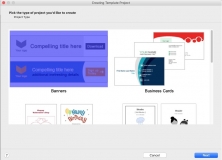
Create different types of graphics, such as charts, logos, icons and billboards.
Comments