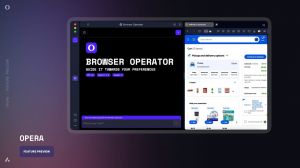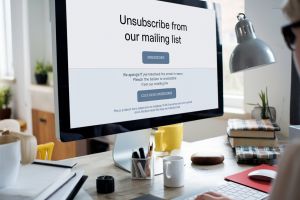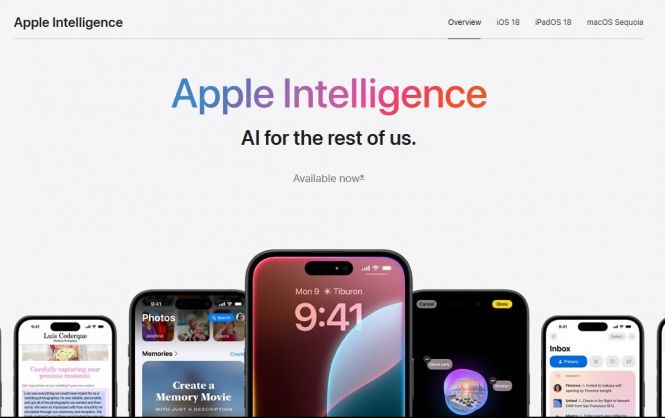 How to (and why) disable Apple Intelligence
How to (and why) disable Apple Intelligence
Apple Intelligence was first made available to the public in iOS 18.1 and macOS Sequoia 15.1. We are now expecting the next iteration of the operating systems, iOS 18.3 and macOS 15.3, which will be released in late January or early February of this year. These updates will have Apple Intelligence switched on by default. The feature has raised some concerns among users, though, and there’s a considerable fraction even among the loyal Apple followers that prefer AI off rather than on. This post highlights some of the most valid worries and tells how to disable Apple Intelligence.
Apple Intelligence: the concerns
Privacy. While Apple states it cares a lot about privacy, and actually implements some features and tools designed to protect it (end-to-end encryption, Private Cloud Processing, FileVault, etc.), the company was sued over illegal recording of private conversations by Siri and acknowledged unexpected restoration of deleted messages. Apple Intelligence may reside on the device and rely on the cloud in special cases only, but it still collects a lot of data, which is essential to its proper functioning. And where there’s accumulated information, there is a breach and leak potential.
Inaccuracies and bugs. Apple Intelligence is still in beta, which means the results of interactions therewith can be, put mildly, unexpected. We have seen Gemini wishing death to a human, and AI giving dangerous medical advice; these are rather extreme scenarios, of course, but they do illustrate that the respective concerns are not baseless.
Distractions. First off, this one is about notification summaries. Apple Intelligence can scan whatever’s coming your way and give you abstracts and distilled briefs of those texts. This is supposed to be a feature that enhances productivity, but in reality, some users express their frustration and claim it is actually distracting. Moreover, the summaries are not perfect, and to understand what they are about, it is sometimes necessary to go and read the source thread, which takes time.
Preference for simplicity. There are users who love Apple products and the ecosystem, but don’t want things to get complicated. Sleek interfaces for simple functions – this is everything they wish for, and extras like Apple Intelligence, which tend to pull you in and increase screen time, are not welcome.
How to Turn Off Apple Intelligence
Disabling Apple Intelligence on iPhone
- Open the Settings app.
- Scroll down and tap on Apple Intelligence & Siri.
- Toggle off the switch next to Apple Intelligence.
Disabling Apple Intelligence on Mac
- Go to System Settings.
- Click on Apple Intelligence & Siri.
- Switch Apple Intelligence off using the respective toggle.
Please note that while Apple respects user choices, it is not guaranteed that this feature will not be turned on after you update your operating system.