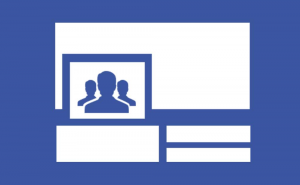Set Mac under Parental control
Set Mac under Parental control
Computers and especially the Internet can be a very dangerous world for children and teenagers. For starters, there are quite a lot of distraction, which could overwhelm young minds and prevent them from doing their homework or focusing on other important aspects. Moreover, there are a lot of adult websites that could take away your kid's innocence and immediate threats such as bullies, scammers or predators. This is why, employing parental control methods is very important.
There are various ways for you to control kids' activities and keep them away from any potential dangers. Actually, Apple has taken this issue into consideration and has embedded several parental control methods directly into the operating system. This means that you can exercise a great degree of control, without even installing any third-party software; if this is something you're interested in, here's what you need to do: go to your System Preferences, click on Users & Groups, then click on the lock icon to authenticate yourself as the administrator and press the Add button from the bottom-left.
Now, enter the details for your kid's account (make sure that they know these details as well) and in the New account box, select Managed account from the drop-down menu. Once that's done, the freshly created account should show up in the left-side pane; select it and click on Open Parental Controls. A new window with multiple tabs will open and from there you will be able to limit what apps and services can be accessed/installed on the Mac, which websites can be visited, what applications can be downloaded from the store and create a detailed schedule for when the kid is allowed to use the Mac. What's cool is that all the previously set rules can be temporarily changed at any time with the parent's accord (admin password). Lastly, in the bottom-right, you will see a Logs button, which displays the activity on the computer (what your kid has been doing) for the specified period of time.
As you can see, the in-built parental controls are quite comprehensive and since you don't have to pay anything extra for them, they are considered by most to be a very convenient solution. However, there are quite a few third-party applications designed to help parents out. For example, in my experience I found K9 Web Protection to be quite an effective solution for filtering websites: it can block entire categories of sites and prevent explicit or offensive results from appearing in your searches. SafetyWeb is another interesting tool, which monitors your kid's searches for keywords related to alcohol, bullying and other sensitive topics and alerts when a suspicious person is being added as friend. I also suggest checking out NetTrekker, which is basically a safe search engine for children or a Chrome add-on called Nanny for Google Chrome that restricts certain websites (like Facebook or Twitter) during specific times of the day.
I know that some of you may be thinking that parental controls are a bit too much and they will likely upset your kids, so instead you would prefer to simply block the dangerous websites, but when it comes to children, you can never be too safe and you need to do the right thing, even if they'll resent you for it for a little while.